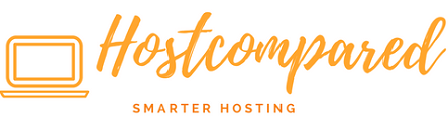So, you have decided to start a blog. There is other options that are free like WordPress.com and Blogger.com but you have less control. Using WordPress.com is great to get familiar and learn how to use WordPress and is quick and easy to setup.
Years ago to create a blog website, you needed to have the technical expertise to setup a blog. This guide will walk you through the process.
The main steps are:
- Choose a Domain Name
- Choose a Hosting Provider
- Install WordPress
- Choose your Theme and Tinker until you’re Happy
- Install Plugins
- Write your First Post
What is WordPress?
WordPress is an open source web publishing software that you can use to create your own website or blog.
It comes with its own website content management system (CMS) that allows the user to change themes, change appearance of website, install plugins, write posts and is one of the easiest to use.
Choosing a Domain Name
Choosing the domain name, for me was the hardest part of the process. This is the first thing you need to do. This requires serious thought. Whats your blog going to be called?
Godaddy is properly the biggest company in the world for Domain names. They can check if the domain name is available. But don’t buy the domain name only check if available.
Choosing a Hosting Provider
There are loads of web hosting providers on the market and nearly all offer WordPress hosting. There is some considers when choosing a WordPress hosting provider and you should pick one depending on your needs.
Here is a list of some Web Hosting Providers:
You can get coupons or discount for some hosting providers here.
In this example I will be using InMotion Hosting and show you all the steps you need to take to have your WordPress blog launched.
When you have decided on which hosting company to go with. The first question asked is the domain name you want and they will check if its available. If available, you can buy it. Otherwise you will have to decide on another name.
If your are using a different hosting company the cart page will be different but generally looking for the same information.
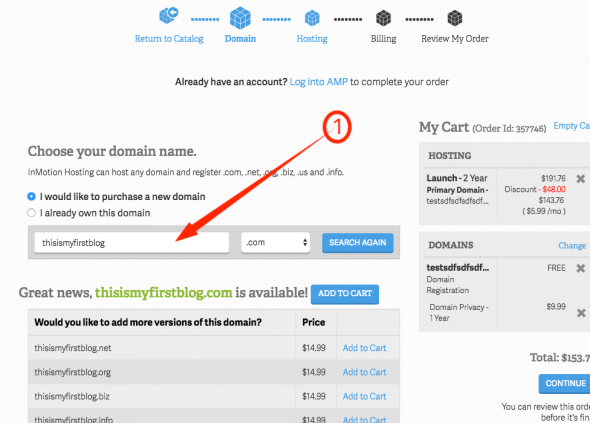
Most web hosting companies will offer to install WordPress for you when you are purchasing the hosting plan. If so select “install WordPress”. You are required to enter your site’s description and name, and your WordPress admin username, password and other optional fields. Then wait till it is installed.
If this option is not there when buying the hosting plan, not don’t worry. I will show how to install in the next step.
Once the installation is done! Go to “www.YourDomainName.com” to check if its working.
To login to your dashboard, go to “www.YourDomainName.com/admin” and type in the username and password you set during installation.
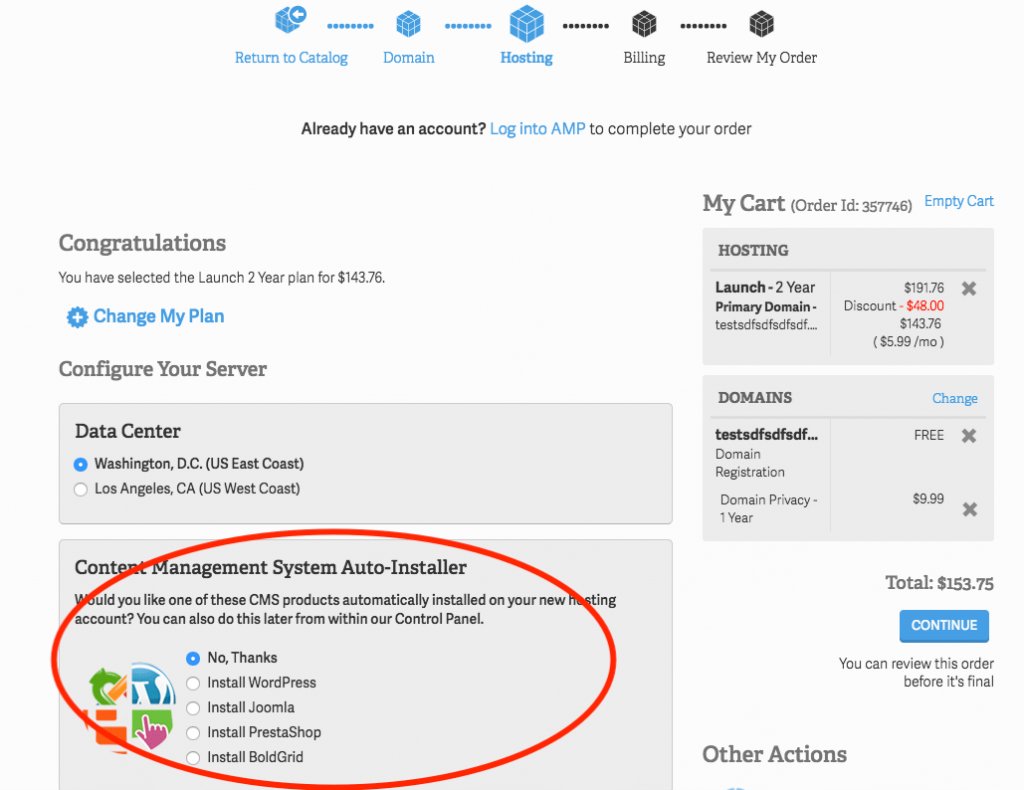
Install WordPress
If you hosting provider, didn’t offer to install WordPress for you when you were buying the hosting plan. Login to your hosting account. Look for “cPanel” and click on it.
Once in the cPanel look for the “WordPress” icon and click it and install. You are required to enter your site’s description and name, and your WordPress admin username, password and other optional fields. Then wait till it is installed.
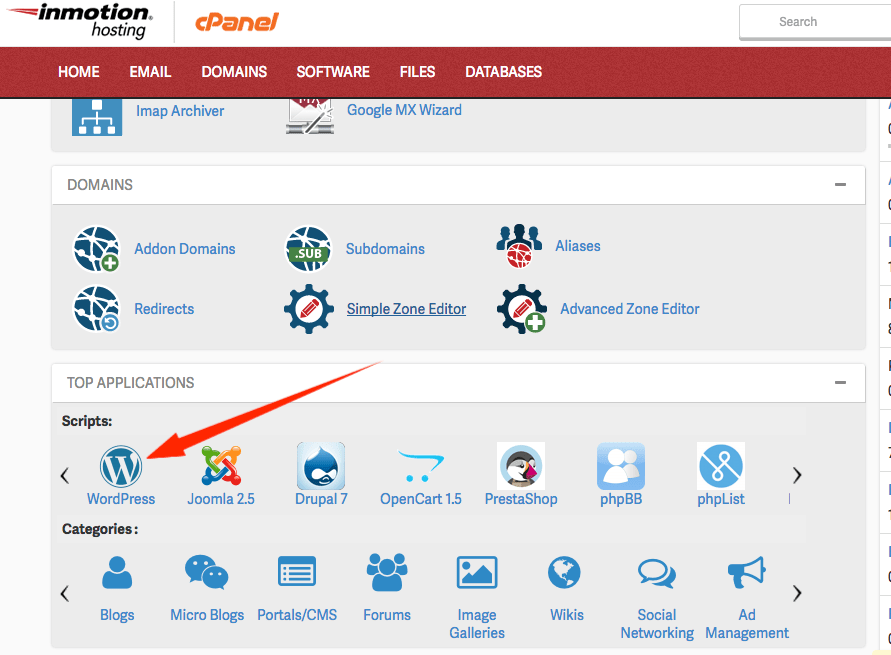
Once the installation is done! Go to “www.YourDomainName.com” to check if its working.
To login to your dashboard, go to “www.YourDomainName.com/admin” and type in the username and password you set during installation.
Wrapping Up
So for now, that’s it. If there is any feedback or suggestion please feedback to leave a comment below.