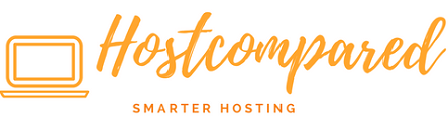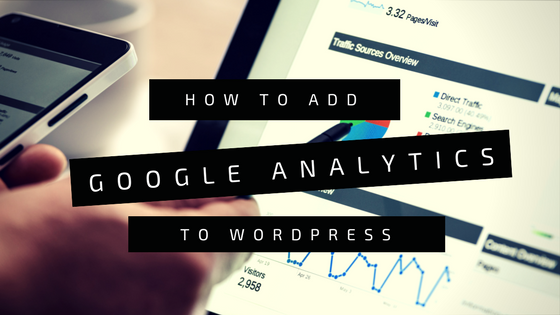Now that you have your WordPress website up and running, now you what to know about the visitors to your website are doing. Google Analytics is the answer. When setup it will start gathering information or data that can show you how your visitors interact with your website.
Check out review of the best Google Analytics WordPress Plugins currently available.
In this post easiest ways to setup Google analytics for your website.
What is Google Analytics?
Google Analytics is a freemium web analytics website tracking service that collects data on the visitors to a website and them reports on website traffic, conversions, user behaviour, and more.
Google Analytics can show you how much traffic your website receives, where that traffic is coming from, and how visitors interact with your site once they arrive. You can create custom reports with its data.
Benefits of Using Google Analytics
- Its free to use. Although it is a free tool, but it still offer just as much or even more functionalities when compared to other paying tools.
- Documentation available on almost every aspect; on both the implementation as well as the configuration part thorough documentation is available. This Google Analytics Tracking code library is a great start.
- Identify popular pages and links your visitors click the most. You will be able to know which are the popular pages and links and what your visitors are doing on your website.
- Easy to connect to other tools. Its easy to other tools such as WordPress plugins. And there are many more ways to automate data reporting and uncover insights more easily.
- Able to fine tune your website SEO. With this analytic report, you will be able to fine tune your websites SEO.
- Setup custom alerts to save you time; uncover insights more easily.
Create an Account
Step 1
Go to https://analytics.google.com and register/login.
Step 2
You will see a screen prompting you to sign up for Google Analytics. Follow the steps to set up your analytics account.
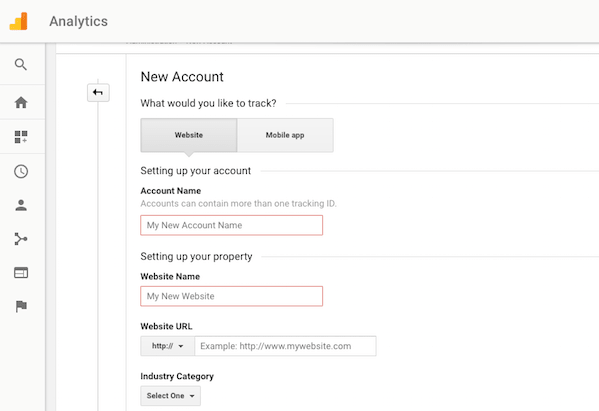
Step 3
Once you have filled out all of the required information. A tracking ID is created. You will be taken to a screen showing you a piece of code (called a “snippet”).
The code will look like this, but the obscured part will contain your Google Analytics account number instead. Take note of the tracking ID.
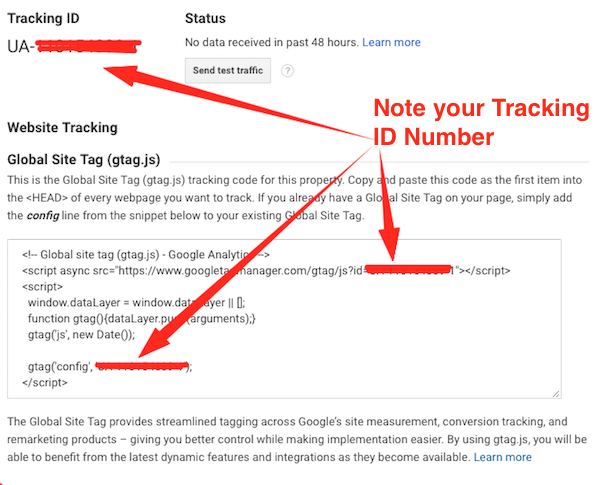
Step 4
Using your preferred Google Analytics WordPress Plugin. Add the tracking ID to the plugin.
Step 5
Once you’ve installed the tracking code properly and let a few hours pass, you will begin to see data appearing in your personal Google Analytics interface and on the WordPress plugin.
Wrapping Up
Google Analytics is by far the most powerful free analytics service available. Whether you are brand new to WordPress or you are experienced in managing your own WordPress site, having Google Analytics tracking implemented will help you to constantly improve your website’s performance.
If there is any feedback or suggestion please feedback to leave a comment below.