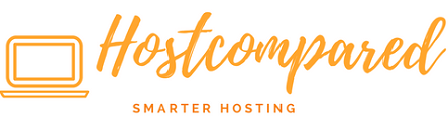With WordPress now the most popular blogging platform. There is loads of useful plugins available and useful tips available that are used by professional bloggers everyday.
These help in using and managing their websites to boost the compatibility of it and to add extra features they may need.
Here are some WordPress tips and tricks for you, which every blogger should know about.
Update WordPress Regularly
WordPress is updated regularly, these updates are important as there provide security improvements, increasing stability and add new features. Its not a good habit to get into, putting off applying the latest updates.
The process is fairly straight forward, but to be on the safe side you sure do a backup in case something goes wrong. My advice is to check your WordPress dashboard for new updates once or more per week.
You must update WordPress whenever an update’s available.
Add a Favicon to Your Site
The favicon adds site and brand recognition to your website, and with WordPress its really is that easy to add to your site.
The favicon is the small logo either sitting next to the URL in the browser bar or on the tab itself. It may be little, but it is a great way to customize your or your client’s website.
To add the favicon to your site, in your WordPress dashboard go to Appearance -> Customize. Then go to ‘site identity’ and add the favicon at the bottom under ‘site icon’.
Use a Strong Password
When it comes to setting passwords, simple passwords are just not good enough.
You need to something that a script cannot easily guess.
Use a Powerful Caching Plugin
Caching your website helps you improve your website performance by creating static pages of each WordPress post on your website so that your website visitors don’t have to load each page all over again when they visit your website again.
There are a few great free caching plugins available for WordPress websites, such as WP Super Cache and W3 Total Cache. These plugins will do the job of website caching perfectly.
Optimize Your Images
Ensuring your images are optimized, improves website performance.Optimized images, uses less disk space, loads faster and at the same time does not loses quality.
Using the WP Smush plugin you can filter and optimise all images that you upload to WordPress.
Even you can also optimise your uploaded images by installing the plugin.
Remove WordPress Admin Toolbar
This trick is to remove the admin toolbar from your blog pages. The admin toolbar always looks out of place on the blog.
This can be removed by applying these steps in WordPress dashboard.
- Go to your dashboard Admin -> Users -> Your Profile.
- Click Toolbar and Save.
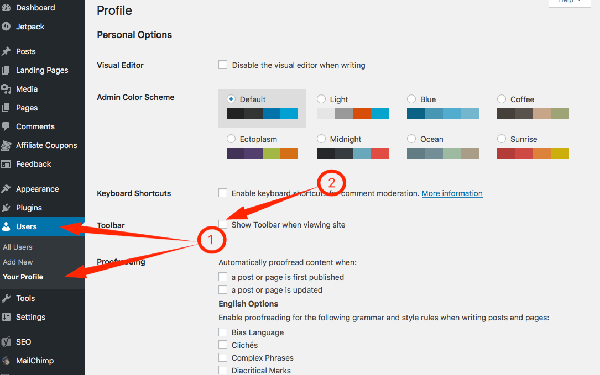
Delete Unnecessary Plugins
Always delete plugins that are not been used. There is no good reason to leave them in your WordPress installation.
Check out this post for top plugin recommendations.
The main reason for this is leaving plugins installed can affect the WordPress performance plus from a security standpoint, a malicious individual might discover an exploit that leverages those unused plugins. This also applies to themes.
Extra Screen Options Tab
This will give you more options to add things such as stats, date, comments and much more on your WordPress post screen.
The screen options tab is located on the top right of the screen.
Adding XML Site Map
The XML sitemaps are required to register your website with Google or Bing as to get indexed with the search engine.
To set the XML sitemap for your website you can configure the Yoast SEO plugin to your website and Yoast will create your wordpress sitemap and update it automatically.
Clean Up Your WordPress Database
This needs to be done as time goes by your WordPress database tends to get filled with redundant data which makes the database larger and can potentially slow down your site.
WP Sweep is a management tool for for check, repair, fix and optimise your WordPress blog.
Schedule your Posts
This is very useful, if you think you will be away or in my case not in a WiFi area. Its fairly simple to set.
In your post that you want to publish in the future, set the timestamp to the time and date you want to publish at and click schedule.
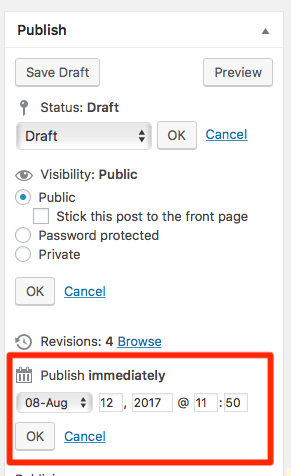
Protect Yourself Your Site
New WordPress users fail to recognise the importance of backing their website up regularly.
This is a mistake they usually continue to make until their website is hacked and they lose a lot of data.
Update the Permalink
The reason to change your WordPress permalinks is to offer user friendly URLs. This makes it easier for visitors to remember the page URL and directly access the page when required.
To change your permalink, in a couple of simple steps.
- Goto your dashboard Admin -> Settings -> Permalink.
- Select Post name. Then Save.
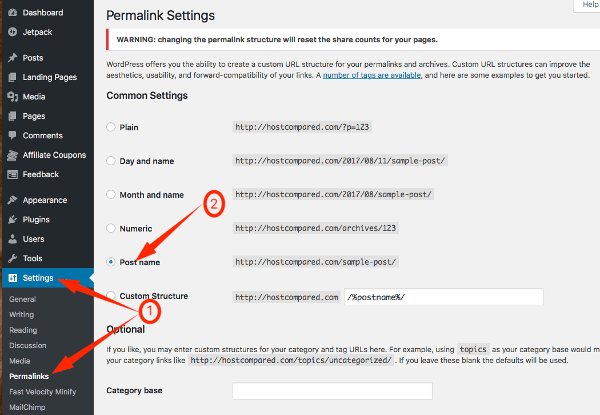
Wrapping Up
In conclusion, these WordPress tip and tricks which every blogger should know in order to get most out of from their WordPress blog.
Please feel free to leave a comment below or if theres any other questions to ask!