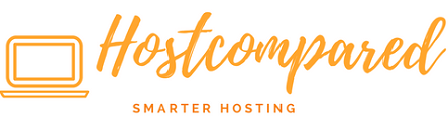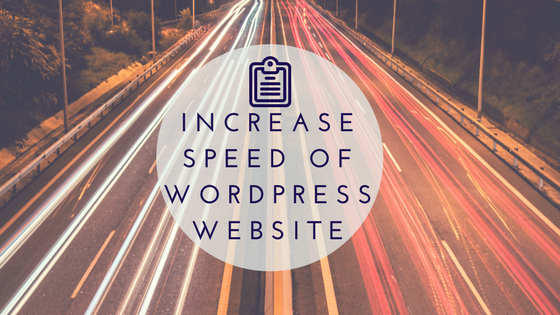How to Increase Speed of your WordPress Site is a growing topic these days. WordPress is a great CMS platform but it can be fairly slow regarding loading times.
Luckily, there are techniques and plugins available that can help to improve the loading performance that you can employ to get the job done.
Why Website Speed Matters?
When a person lands on your site for the first time, you only have a few seconds to capture their attention to convince them to hang around.
- Search engines (like Google or Bing) rank websites with fast-loading times higher than the slow-loading ones. So, improving speed should be one of your priorities if you want to be seen on the SERP (search engine result pages).
- Visitors will have no patience waiting for your site to load. If your site takes too long to load, most people will not wait. Site loading times should not exceed 2 seconds recommended to try and keep it under 1.5 seconds.
How to Test the Loading Time of Your Website?
To know where the problems are, you will need to test your website loading times. In order to check the speed of a website, there are three websites tools that can do this.
The following website are used extensively across the web. (Your home is consider the benchmark to test your loading times).
Here are 11 Ways to Speed Up a WordPress Website
Choose a Good Host
When starting out with your new website, a shared hosting plan might seem like a bargain. It can come at a great price. Since shared hosting is not optimized for WordPress. And if there is a increase traffic to your website or your website becomes popular, this in turn will increase your site load times.
I generally when starting a new WordPress website use shared hosting where my hosting plan allows me to have up to 6 websites on it. Now, I do this firstly cause I already have the shared hosting and secondly its just to get started.
After maybe 7 or 8 months when the website is more established (has traffic), I migrate the site to a managed WordPress plan. This is purely for performance.
If starting out on a new WordPress website, I recommend to consider a managed WordPress plan from a top web hosting provider. It will be easier over time not to be dealing with a slow website and having to migrate it to another plan.
Use a Good Theme
If you choose a theme that is looks great but performs terribly from an loading page point of view. If the page is slow at loading then this will also affect your SEO. To prevent page speed issues in look for a good theme / design.
When choosing a theme the easiest thing is to go for a minimal deigned theme. Simply put not to many bells and whistles.
Minify JS and CSS Files
If you run your website through either Google PageSpeed Insights or Gtmetrix, you will properly be told you need to minify your JS and CSS files. What this means reducing the size of the files and by reducing the number of JS and CSS files which will reduce the number of calls. This will improve the sites loading speed.
There are plugins that can help you will this. I use Speed Booster Pack at the moment. The most popular WordPress plugin is Autoptimize which helps in optimizing CSS, JS and even HTML of your WordPress website
Reduce Image Sizes
Images look great in a website but they major contributors to a websites loading performance. The obviously thing to do here is not to have large images on your website. And to reduce the size or weight of the images without compromising on the quality.
Fortunately, WordPress has a plugin for everything. And Image optimization is no exception. I use WP Smush at the moment. There is other populars ones on the market like EWWW Image Optimizer which are as good.
By using any of the above mentioned plugins on your WordPress site will drastically reduce image sizes, therefore improving the speed of your website.
Install a WordPress Caching Plugin
Firstly, what is caching?
Every computer has a cache. So a cache is an area in the computer’s memory that stores recently used information. Cache memory is volatile, it will retains the contents of your website until the power is interrupted.
So when a site is cached, it means that the your website’s pages, images and files are stored on the user’s local hard drive. This in turn means that when a user opens a regularly accessed file, the browser will get the required files locally from the local hard drive and will not have to make another call to your server.
Again, WordPress has a plugin for this. I use W3 Total Cache at the moment. There is other popular ones on the market like WP Super Cache which are all so good. Setting these plugins up and to work best for your site takes a bit of work and getting the right documentation.
Keep Your WordPress Site Updated
This is properly stating the obvious, you need to keep your WordPress updated. There is frequently updates that will have new features, but also fix security issues and bugs. There is no excuse not to do this, as you can automate the WordPress updates.
As a website owner, it’s your responsibility to keep your WordPress site, theme, and plugins updated to the latest versions.
Remove Unnecessary or Bad Plugins
One of the reasons why WordPress has been successful has been the plugins. Unfortunately, from my experience some plugins have affect the performance of my site in a bad way. Every plugin with little functionality can slow down your website especially if they are poorly coded.
Its important you deactivate and delete any WordPress plugins that are not been used on your website. P3 (Plugin Performance Profiler) plugin can give you a good idea of which plugin are using up the most resources. Alternative you can simply enabling/disabling one plugin at a time and testing your website performance.
Optimize Database Tables
WordPress keeps a lot of unnecessary information that over time increases or inflates the size of your database retaining spam comments, trash items and excessive post revisions.
Sp optimising your database tables is like defragging your computer or changing the oil in your car – it will help free up space and keep your database running smoothly.
Again, WordPress has a plugin for this. I use WP-Optimize at the moment which lets you remove post revisions, comments in the spam queue, un-approved comments and items in trash. There is other popular ones on the market like WP-DBManager which allows you to optimize, repair, backup and restore your database.
Enable a CDN
CDN (Content Delivery Network) simply serves your site content faster by caching it and distributing it from multiple geographic locations. So literally CDN works by hosting your files across a large network of servers around the World.
So if someone from Australia visits your site that is hosted in Calgary in Canada. because of the distance is can badly affect the load times. If CDN is been used then your sites content can be cached on servers in Australia and these servers can serve them that content instead. Saving seconds on the load time.
A CDN is relatively straight forward to setup. Cloudflare is properly the best and is free to get started with. With documentation on how to setup it up. There is other CDN companies out there like Venture Harbour, MaxCDN and Static DNA.
Turn Off Ping Backs and Trackbacks in WordPress
Pingbacks and trackbacks don’t really serve any practical use in WordPress, and yet they’re often enabled by default. Pingbacks and trackbacks are two core WordPress components that alert you whenever your blog or page receives a link
You can turn it all off in WP-Admin -> Settings -> Discussion. Just deselect “Allow link notifications from other blogs (pingbacks and trackbacks).” This will help you speed up WordPress some more.
Don’t Upload Videos Directly to WordPress
As the title suggests not to directly upload a Video to your WordPress sites. The bandwidth cost is high and your hosting provider may charge extra.
Instead, you should use a video hosting service like YouTube, Vimeo, etc., and let them take care of the hard work.
WordPress has a built-in video embed feature, so you can copy and paste your video’s URL directly into your post and it will embed automatically.
Conclusion
With mobile Internet usage growing and now overtaking the desktop. Page speed is more important than ever and needs to checked on a regular basis. With Internet users been less tolerant of slow loading websites means that if you’re not fast, you’re not going to be seen.
In summation, by keeping WordPress and all plugins up to date and regular testing page load times. Plus applying the above recommendations and best practices you will be ahead of most of the websites out there.
Hopefully this post on how to increase speed of WordPress Site was helpful. If there is any feedback or suggestion please feedback to leave a comment below.