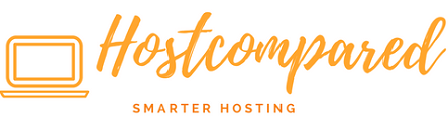After completing the previous tutorial from our WordPress Tutorial for Beginners.
WordPress thinks that you will have multiple contributors. For example you may have a guest bloggers and maybe an editor. Which all would require different roles. There are five pre-defined roles, each with their own capabilities.
- Administrator – Somebody who has access to all the administration features.
- Editor – Somebody who can publish and manage posts and pages as well as manage other users’ posts, etc.
- Author – Somebody who can publish and manage their own posts
- Contributor – Somebody who can write and manage their posts but not publish them
- Subscriber – Somebody who can only manage their profile
Even if you are planning on being the sole contributor to your site for the foreseeable future, you will want to bear roles in mind.
For instance, you may choose to take on a regular guest post writer in the future. The “Contributor” role would be ideal for such a person.
Add Users
By default, you will have full control over your WordPress site. However, when you add a new user, you will have a couple of new options to consider.
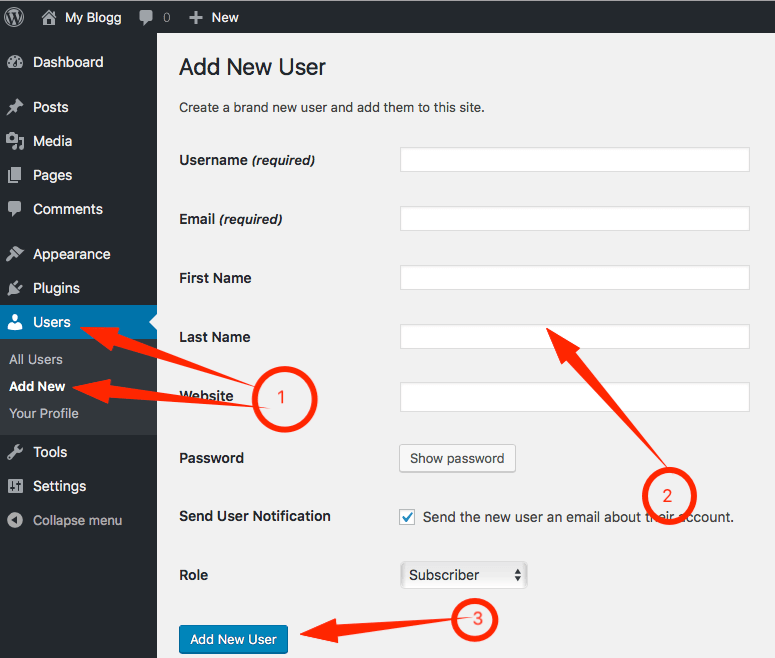
- In order to add a new user, click on the “Users” then “Add New”.
- Fill out the add user form. The role is set to Subscriber by default, you must chose what role you think applies to the new user.
- When finished, Click “Add New User”. After it is saved you will redirect to the “All Users” page. Where you will see the new user.
Delete User
All WordPress sites must have at least one user, who is invariably the owner of the site. In order to delete a user can be done in a few simple steps.
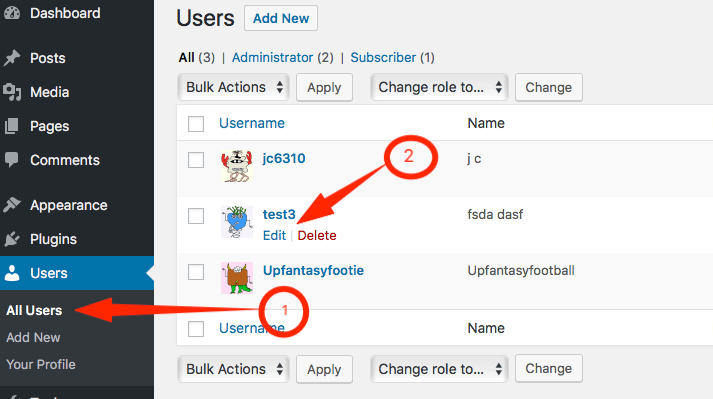
1. In order to add a delete user, click on the “Users” then “Add New”
2. Hover over the user to want to delete. Click on “delete”. You will be redirected to a delete conformation page. Click “Confirm Deletion”. That it, you will be redirected to the “All Users” page. Where you will see the user has been removed.
Edit User or your profile
If you are new to WordPress, you will want to take a moment to customize your user profile.
1. To edit your own profile click on the “Users” then “Your Profile”. To edit another users profile. Hover over the user to want to edit. Click on “Edit”. This will redirect you to the profile page.
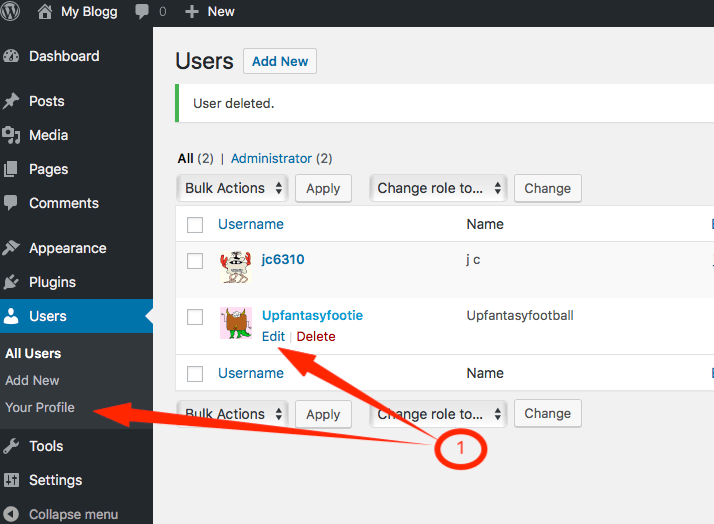
2. In the profile page, you can change the role, name and much more. Once you are finished, at the bottom of the page click the “Update User” button.
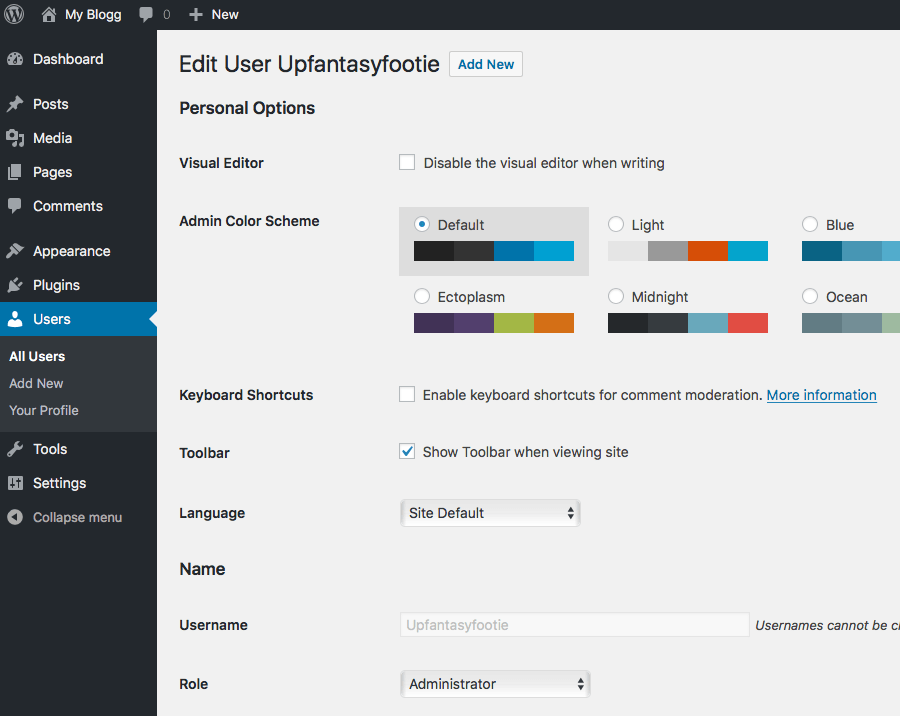
Wrapping Up
So for now, that’s it. If there is any feedback or suggestion please feedback to leave a comment below.