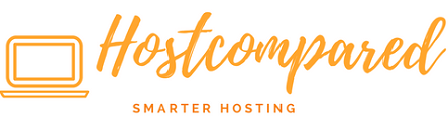After completing the previous tutorial from our WordPress Tutorial for Beginners.
A hacked website site can cause serious damage to its reputation and therefore can damage its revenue. Hackers steal user information, passwords and can distribute malware to your users.
At the end of the day it’s the website owner’s responsibility to protect their website. If your website is a e-commence type business, then you need to pay extra attention to your WordPress security.
Keeping WordPress Updated
WordPress is an open source software which is regularly maintained and updated.
By default, WordPress automatically installs minor updates. For major releases, you need to manually initiate the update.
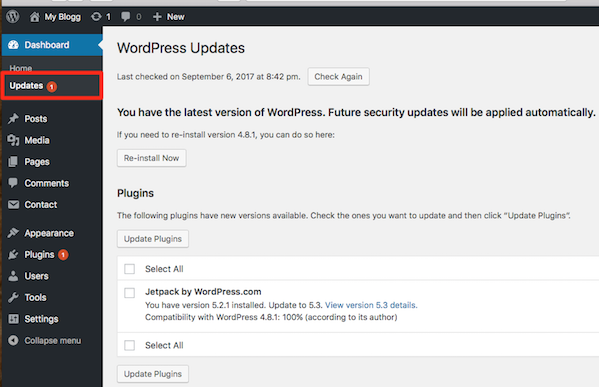
To check if an update is required, then click or hover on the “Dashboard” in the navigation menu at the left hand side of the dashboard. And then click “Updates”.
If an update is required, the “Updates” will have a red bubble beside it. Once in the WordPress Update page you can update by selecting what needs to be updated and click “Update”.
These WordPress updates are crucial for the security and stability of your WordPress site. You need to make sure that your WordPress core, plugins, and theme are up to date.
Use Strong Passwords
This is fairly obvious, use strong passwords that are unique for your website. Not just for WordPress admin area, but also for FTP accounts, database, WordPress hosting account, and your professional email address.
The main reason why people don’t like using strong passwords is because they’re hard to remember. The good thing is that there is software that will remember passwords for you.
Install a WordPress Backup
If something goes wrong like been hacked or hosting server crashing. The backups allow you to quickly restore your WordPress site in case something bad was to happen.
There are many free and paid WordPress backup plugins like VaultPress or BackupBuddy, that you can use.
The most important thing you need to know when it comes to backups is that you must regularly save full-site backups to a Amazon or Dropbox.
WordPress Security Plugin
Set Up an auditing and monitoring system that keeps track of everything that happens on your website. This includes file integrity monitoring, failed login attempts, malware scanning, etc.
There is plugins available like Sucuri or Wordfence Security that can you can you take care of this.
Limit Login Attempts
WordPress allows users to try to login as many times as they want. This leaves your WordPress sites vulnerable to brute force attacks.
This can be easily fixed by limiting the login attempts a user can make. There is a plugin called “Login LockDown” that will limit login attempts and after 3 attempts will lockout for 20 mins.
This can be configured in the plugin settings
Logout Idle Users
Logged in users can sometimes leave their computer unlocked, and this poses a security risk. Someone by computing that computer can change passwords or make changes to their website.
You will need to install and activate the Idle User Logout plugin. This can be configured in the plugin settings.
Wrapping Up
So for now, that’s it. If there is any feedback or suggestion please feedback to leave a comment below.