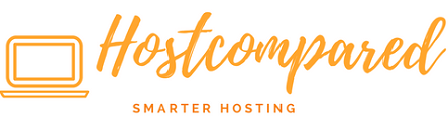After completing the previous tutorial from our WordPress Tutorial for Beginners.
A plugin is a piece of software that adds extra features to your WordPress website. WordPress plugins extend the functionality of your site that can be used for all sorts of different purposes.
WordPress plugins are handy and reduce a lot of work on your part. The plugins can improve performance or add extra features such as slideshow, social share button, contact forms and much more to your website. There are thousands available for free to download at the official WordPress plugin directory.
Also some plugins can have a negative effect on performance of your website, they will need to be removed. Here is a few tips on using plugins.
- Too many will slow down performance and loading speed of your website. Try and limit the number of plugins you install, definitely no more than 20.
- Plugins can clash / conflict with each other that can create problems.
- Some use up a lot of resources on the server and can affect the sites loading performance.
- Free plugins generally do not come with tech support.
Installing Plugin
As with themes there are free plugins as well as paid plugins. We are going to add new plugins from our dashboard.
- To access the plugins, click or hover on the “Plugins” in the navigation menu at the left hand side of the dashboard. And then click “Add New”. This will redirect you to the “Add Plugin” page.
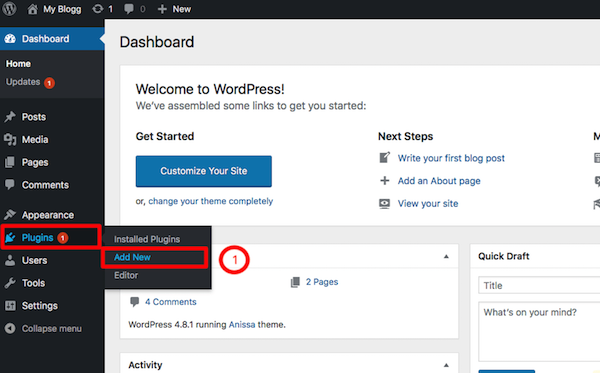
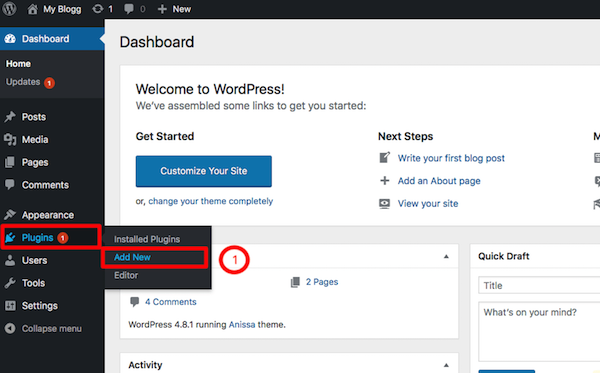
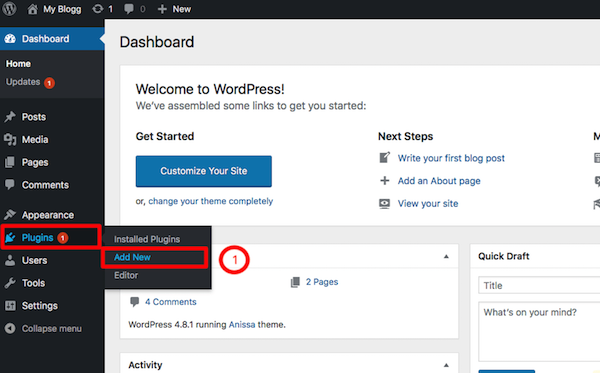
- In the “Add Plugin” page, you can search the plugins either by “ Featured “, “ Popular “ , “ Recommended “, or Keyword search.
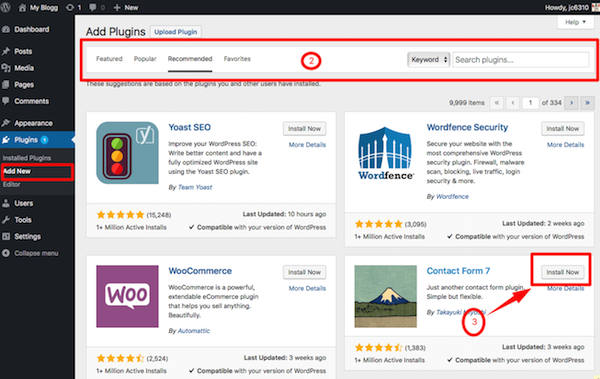
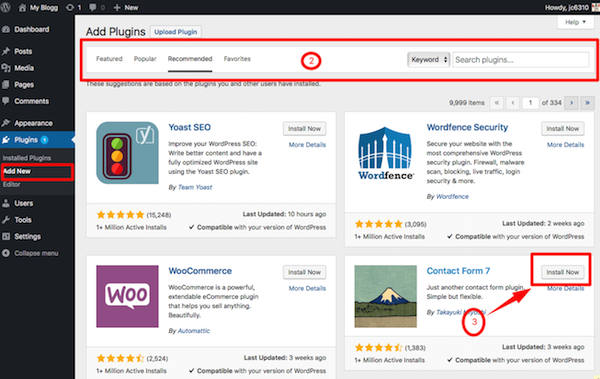
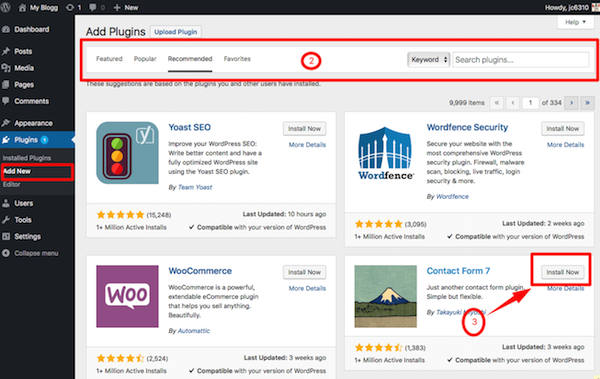
- After browsing the plugins, I have decided on a plugin called “Contact Form 7”. To install click “Install”. Wait till it is installed then Activate it back clicking on “Activate”. You will be redirected to your “Installed Plugins” page.
- Now in the “Installed Plugin” page, you will find the plugin a message saying “Plugin activated”. In the plugins listings you will find the new plugin with 3 options which are settings, deactivate and edit. Click on settings to configure the plugin.
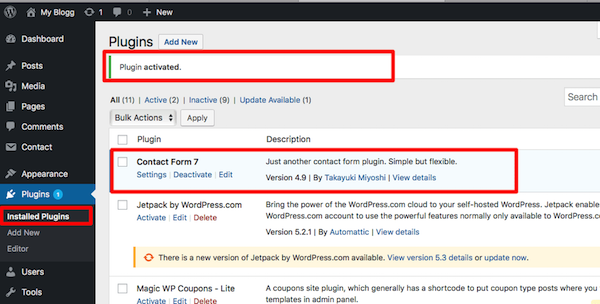
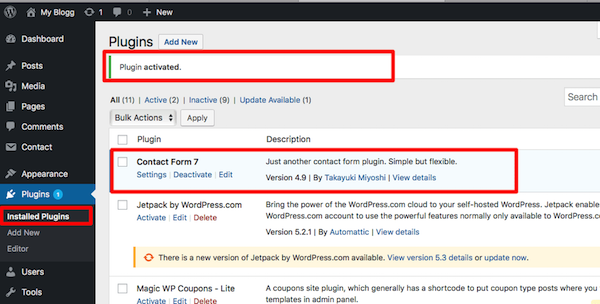
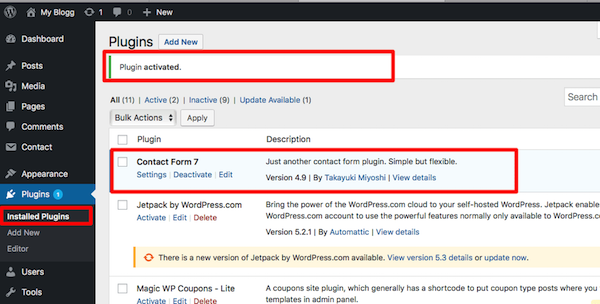
- To delete a plugin, go to the “Installed Plugin” page. Go to the plugin you want to delete then click “Deactivate” and then click “Delete”.
Recommended Plugins
WordPress plugin repository which has over 40,000 WordPress plugins and counting with each passing year. There is free or freemium and paid plugins.
Below mentioned is the list of WordPress plugins I use on my websites and are free but some have additional features you have to paid for. These plugins help with SEO, security, speed optimization and social media plugins.
1) W3 Total cache
W3 Total Cache helps you to optimize your website. It improves the SEO and user experience of your site by increasing website performance, reducing download times via features like content delivery network (CDN) integration.
2) Jetpack
This is a very useful plugin. It’s basically a combination of many plugins in one thats add a lot of amazing features to your website. Some features of the plugin are free and some your will have to pay for.
Free features include security features, social sharing, related posts and many more. The paid features mainly have more advanced options in security, backup and ads.
3) WordPress SEO by Yoast
Yoast is another commonly used WordPress plugin. When someone talks about SEO plugins then this is the top plugins available.
Its solves all the problems of SEO without any hassle.
4) WP Smush
Images are great assets for your post/ page which easily grab the user’s attention. Images take up a lot of storage space and to load an image can slow down your website.
With this plugin with resize, optimize and compress all of your images, helping the overall website performance.
5) WP-Optimize
WP-Optimize is a great tool for cleaning up WordPress database and optimizing WordPress. It automatically removes the unnecessary data from the WordPress without manual queries.
6) Comments – wpDiscuz
This a AJAX realtime comment system with custom comment form and fields. Super fast and responsive with dozens features. This is the best Disqus alternative, if you want to keep your comments in your database.
7) Akismet
If you want to get rid of the spam comments then this plugin is the solution for you. Therefore, if you do not want to spend hours in deleting your spams, then just download this plugin.
8) UpDraftPlus
UpDraftPlus is one of the best WordPress backup plugins as it offers a free service and comes with the support of different storage locations.
The plugin enables you to backup your website to the cloud storage services such as Google Drive, Dropbox, Amazon S3 and many more.
9) MailChimp for WordPress
MailChimp for WordPress helps you add more subscribers to your MailChimp lists using various methods.
You can create good looking opt-in forms or integrate with any other form on your site, like your comment, contact or checkout form.
10) Autoptimize
Autoptimize makes optimizing your site really easy. It can aggregate, minify and cache scripts and styles, injects CSS in the page head by default and can move and defer scripts to the footer.
It also minifies the HTML code itself, making your page really lightweight.
11) Speed Booster Pack
Speed Booster Pack is improves your website’s loading speed. By improving your sites speed will get you a better score on major speed testing services such as Google PageSpeed, GTmetrix, YSlow, Pingdom, Webpagetest and will also improve your overall site’s usability.
Wrapping Up
Finding the best plugin that suits your needs, requires research, downloading and trying out the plugin.
So for now, that’s it. If there is any feedback or suggestion please feedback to leave a comment below.