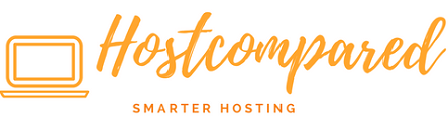After completing the previous tutorial from our WordPress Tutorial for Beginners.
Creating a WordPress page is very similar to creating a post. Just remember that pages are intended for static content.
Let’s start creating your first WordPress Page.
- Click or hover on the “Pages” in the navigation menu at the left hand side of the dashboard. Then click on “Add New”. Also you can add New Page by going to the WordPress Admin Bar and hover on the “+ New” then select “Pages”.
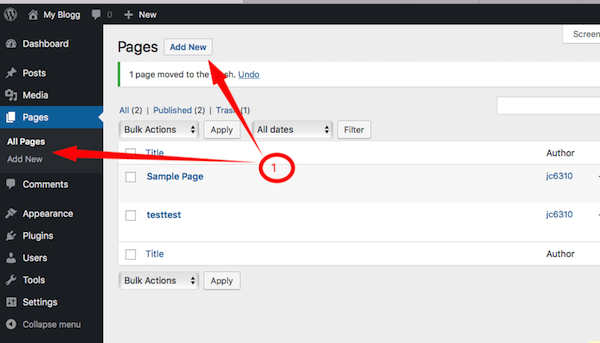
- Add the title of the page. Note: If you have your permalink set up, the title of your page will also be the URL slug.
- Next, add some content.
- The Publish section of the page editor is exactly the same as for writing posts. When you’re ready to publish, you can either publish immediately, save this or a draft, or schedule the page to be published later.
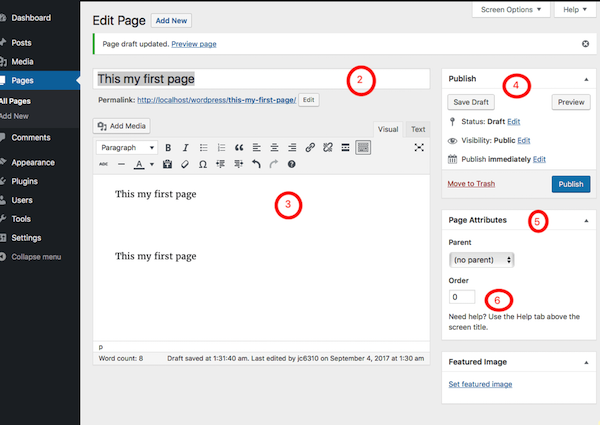
- The Page Attributes section applies a parent page and template to your new page. For the Parent section, you can arrange your pages into hierarchies. For example, you could create this new page with additional pages under it. There are no limits to how many levels you can nest pages.
- The Order box allows you to order your page numerically. Pages are usually ordered alphabetically, but you can choose your own order by entering a number in this field.
- Preview the page one last time, then click Publish. You’ve added a new page to your WordPress site.
So for now, that’s it. If there is any feedback or suggestion please feedback to leave a comment below.